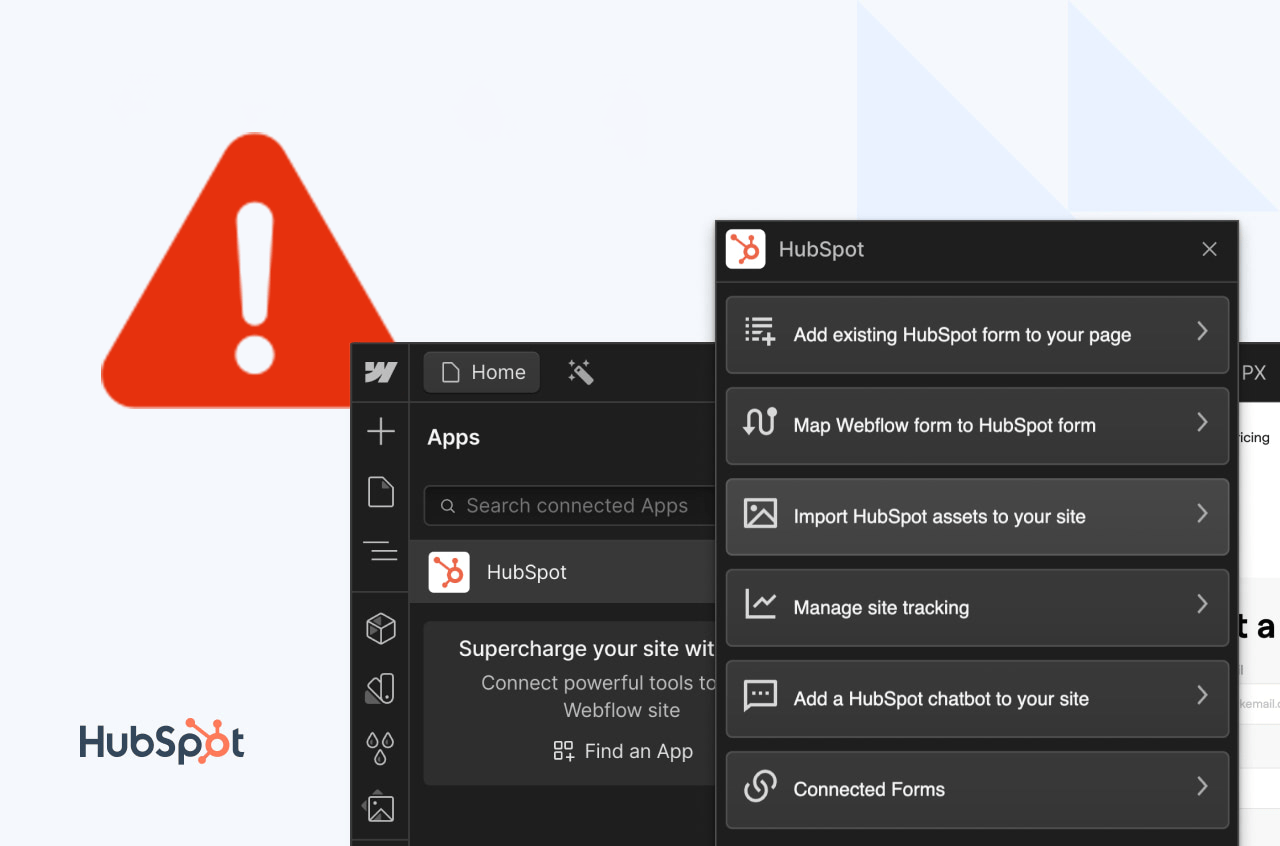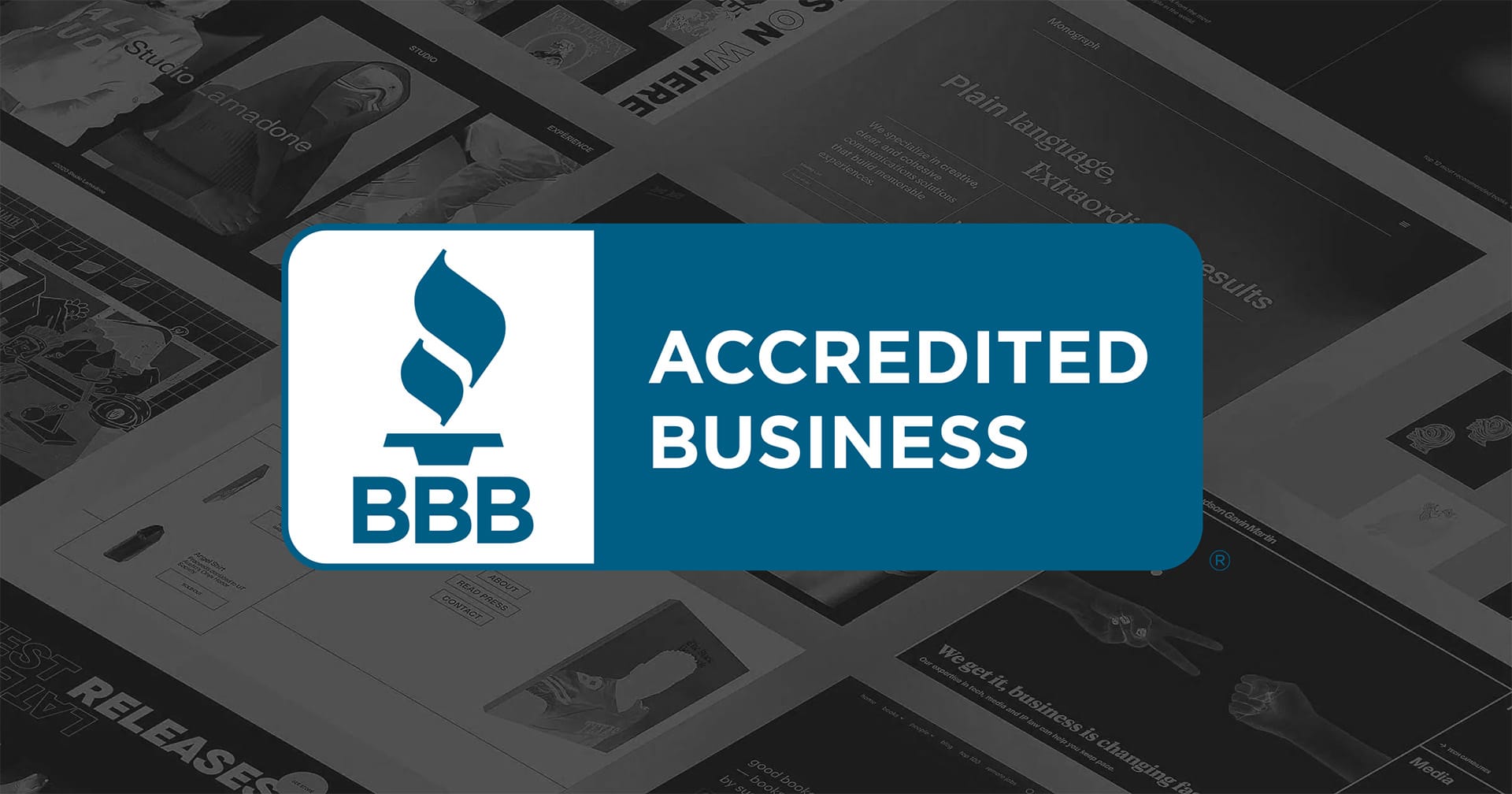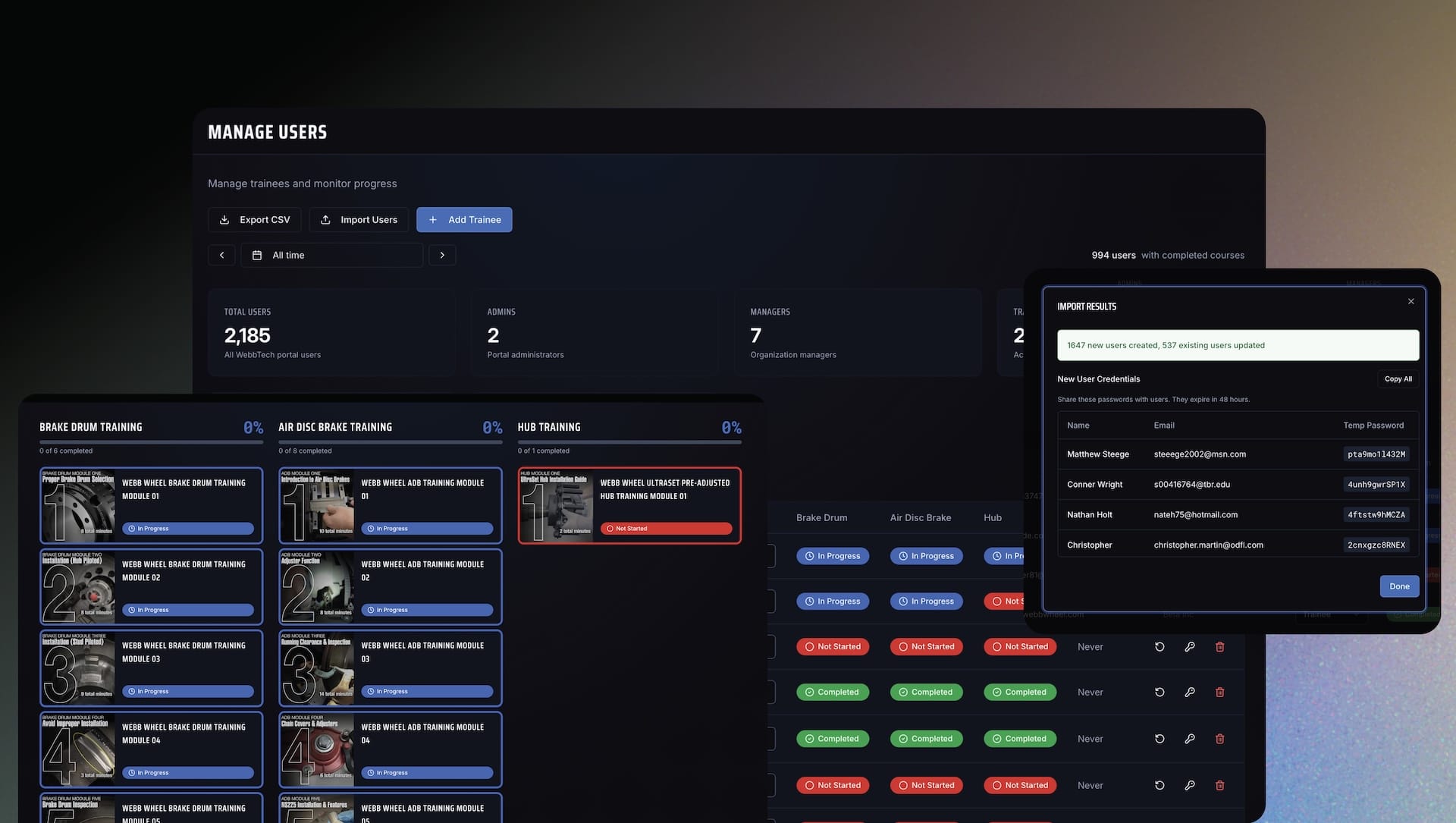Troubleshooting: Fix Webflow ↔ HubSpot connection issues via the HubSpot app
If your Webflow site won’t connect to HubSpot using the official HubSpot app, here’s a quick guide to diagnose and resolve the most common causes, including accounts with two‑factor authentication (2FA).
Symptoms
- The HubSpot app install flow in Webflow seems to complete but the connection isn’t established
- You’re bounced back to Webflow without a clear error
- Repeated prompts to choose the HubSpot account, then nothing happens
The most common cause
Many connection failures happen when the target HubSpot account requires 2FA but the app’s handoff doesn’t surface a clear message. If the HubSpot user you’re authenticating with doesn’t have 2FA fully set up, the OAuth flow can fail silently.
Quick fix checklist
- Confirm HubSpot login works directly
- Go to app.hubspot.com and log in to the exact account you’ll connect.
- If prompted, complete 2FA enrollment. Add an authenticator app or SMS as required.
- Verify permissions
- The connecting user should have permissions to install apps and read/write contacts as needed by your use case.
- Reinstall the HubSpot app in Webflow
- In Webflow, open Integrations → HubSpot and uninstall the existing app if present.
- Click “Connect” again and choose the correct HubSpot account and workspace.
- Approve requested scopes when the HubSpot screen appears.
- Refresh and confirm
- After the success screen, return to Webflow and refresh the page.
- Run a quick test: submit a form or trigger the action you expect to sync to HubSpot.
Step‑by‑step: Reconnect cleanly
- Uninstall the HubSpot app inside Webflow.
- In a new tab, log into HubSpot directly and confirm 2FA works.
- Return to Webflow and start the HubSpot “Connect” flow.
- Select the intended HubSpot account and click Connect app.
- When redirected back to Webflow, refresh the Designer or Site Settings.
- Test: create a test form submission in Webflow and verify it appears in HubSpot (Contacts or Form Submissions).
How to verify the connection
- Forms: Submit a test form and confirm a contact appears in HubSpot.
- Events: If using tracking, confirm events appear in HubSpot’s activity timeline.
- API errors: If available, check the browser console during the OAuth step for blocked popups or network errors.
Common pitfalls and fixes
- Stuck on account selection loop
- Clear browser cache for hubspot.com and webflow.com or try an incognito window.
- Wrong HubSpot portal selected
- During the OAuth step, expand “All accounts” and pick the correct portal ID.
- Insufficient permissions
- Ask a HubSpot Super Admin to complete the connection or grant you the needed scopes.
- Ad blockers or third‑party cookie restrictions
- Temporarily disable blockers. Allow third‑party cookies for OAuth completion.
Still not connecting?
- Reset the app install: uninstall in Webflow, revoke app access in HubSpot (Settings → Integrations → Connected apps), then reconnect.
- Ensure the HubSpot user has 2FA enrolled and can pass challenges without fallback prompts.
- Try a different browser or network to rule out extension and SSO policy conflicts.
Summary
Most Webflow ↔ HubSpot connection issues come down to 2FA enrollment, insufficient permissions, or a stale app install. Confirm 2FA, reinstall the app from Webflow, refresh, and verify with a test form. This resolves the majority of cases quickly.