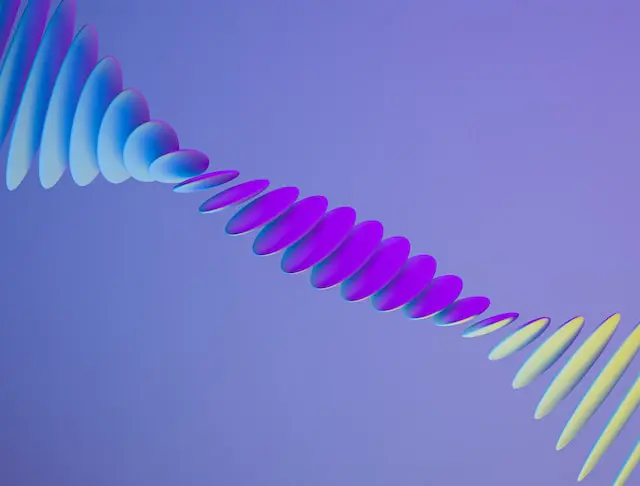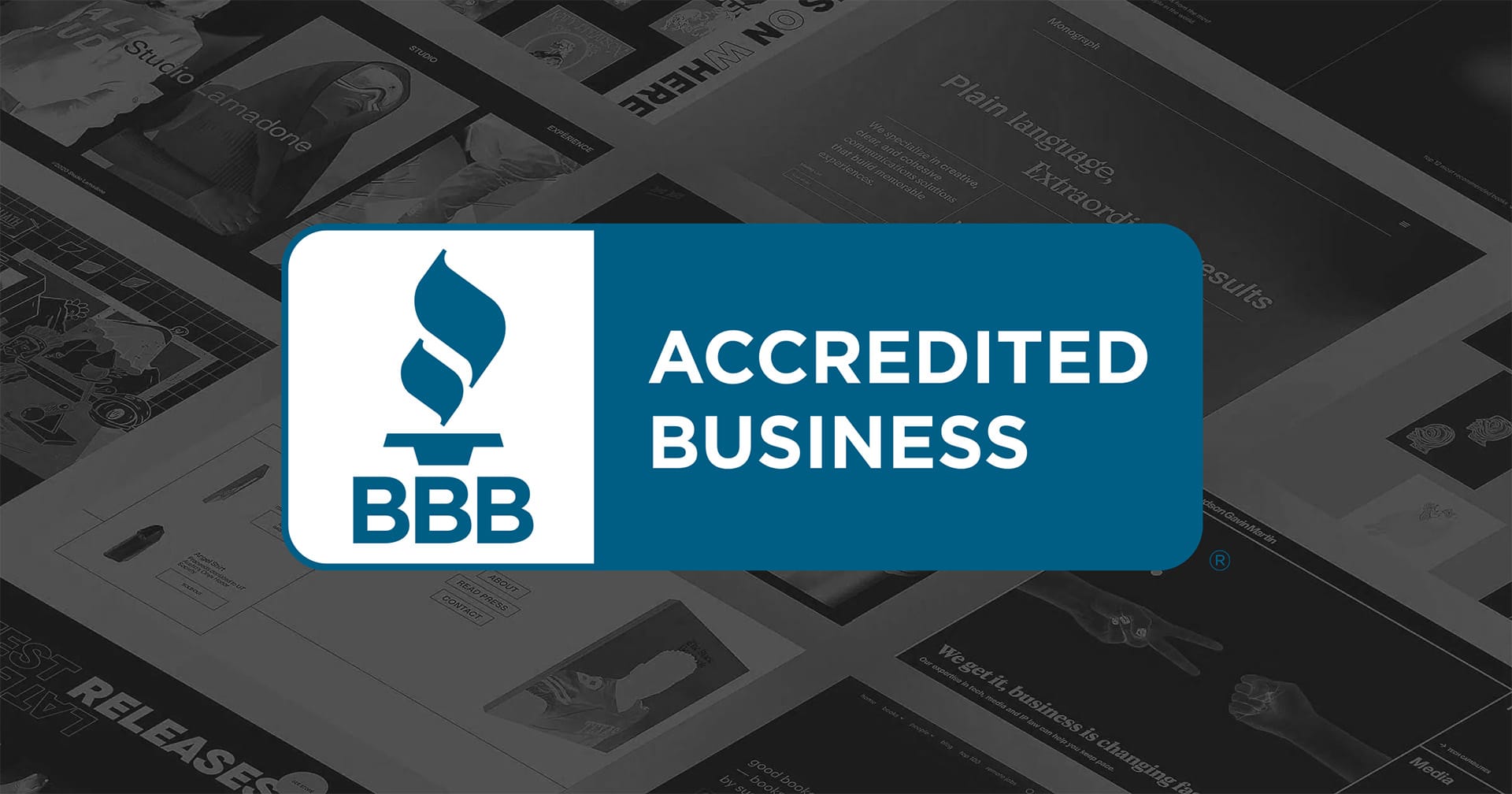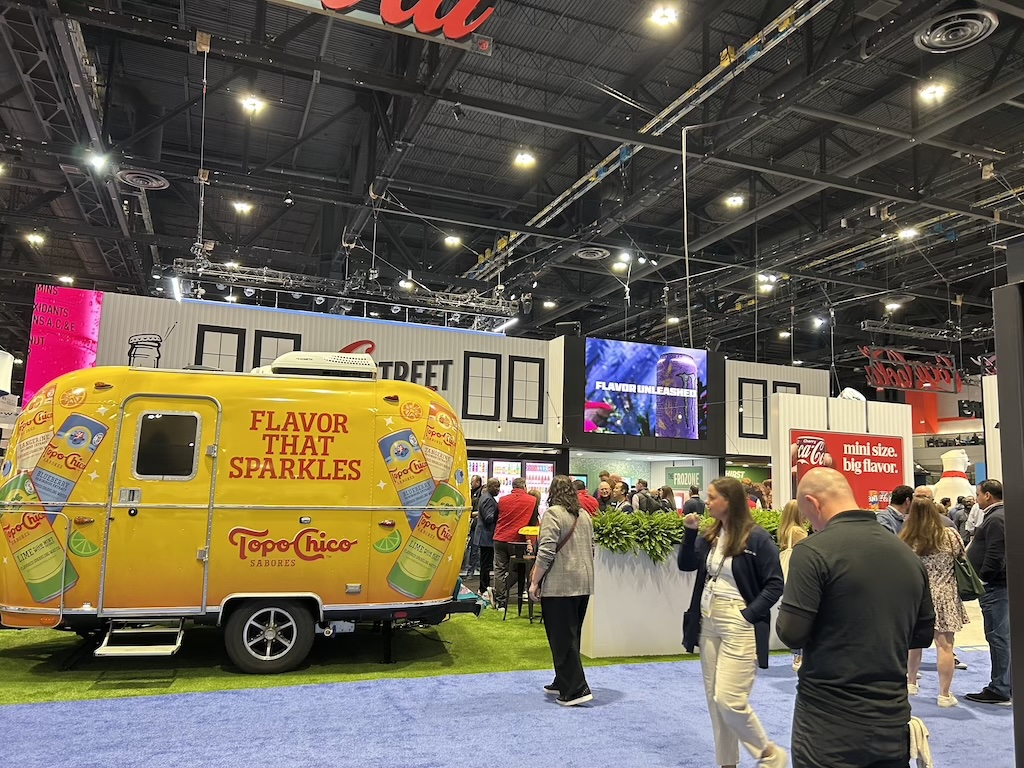Webflow Interactions: Adding Wow-Factor to Your Website
Introduction
You've built a sleek website, but it's missing that je ne sais quoi. Could it be the lack of interactive elements that make users go, "Wow"? Enter Webflow Interactions, the game-changer you didn’t know you needed. Think it's too complex? Think again. With a UX similar to Adobe products, if you’ve dabbled in motion or graphic design, you’re already ahead of the curve.
Looking for expert help to make your website truly dynamic? Explore our Webflow services to see how Homade can elevate your website with custom interactions.
Why Webflow Interactions Matter: The Secret Sauce to an Engaging Website
Let’s cut to the chase. You want your website to be more than just a digital brochure—you want it to be an experience. Webflow Interactions allow you to create a dynamic, interactive environment that keeps users engaged. It’s not just about looking good—it’s about feeling good too.
Stat Alert: Websites with interactive elements experience a 40% higher engagement rate.
If you’re considering upgrading your website, check out our standard website rebuild service for a fresh start with modern features and seamless interactions.
Ease of Learning: Your Background in Design Gives You an Edge
You might be thinking, “I’m not a coder; can I really pull this off?” The answer is a resounding yes. Webflow Interactions is designed with a user-friendly interface that feels intuitive for anyone familiar with Adobe products. If you’ve used Photoshop or Illustrator, you’re already halfway there.
- Similar Tools: The toolbar and workspace will feel familiar.
- Drag-and-Drop: No coding required—just drag, drop, and watch the magic unfold.
- Tutorials: Plenty of resources to help you get up to speed.
Want to start a new project or update an existing one? Explore our standard website service to see how we can help transform your online presence.
Step-by-Step Guide: How to Add Interactions Like a Pro
Choose the Right Element
First things first—decide what element on your website needs that extra flair. It could be a button, an image, or even a block of text.
Pro Tip: Pick an element crucial to your user’s journey—make it impossible to ignore.
Set Up Your Trigger
Once you’ve chosen your element, it’s time to set up a trigger—the action that kicks off the interaction. It could be a mouse hover, click, or scroll.
Tool Recommendation: Use Webflow’s built-in Interaction Panel to easily configure triggers.
Design the Animation
Here’s the fun part: designing the animation. Adjust the timing, sequence, and add multiple steps to bring your design to life.
Relatable Example: Think of it like creating a storyboard for a short film—every action leads to a reaction.
Test, Test, Test
Before going live, make sure to test your interaction. Webflow’s Preview Mode lets you see it in action—no pun intended.
Critical Analysis: Ask yourself, “Does this interaction add value, or is it just a gimmick?” Ensure that it enhances the user experience rather than distracting from it.
Pro Tips: Elevate Your Design Game
- Start Small: Don’t overwhelm users with too many interactions at once. Less is often more.
- Be Consistent: Maintain uniformity in style and timing throughout your site.
- Mobile-First: Ensure interactions work smoothly on mobile devices.
If you’re planning an ecommerce website, interactive design is key. Explore our Webflow-native ecommerce service to make sure your store stands out from the crowd.
Webflow Experts We Love: Spotlight on WebDevForYou
If you're looking for inspiration and want to see some truly remarkable Webflow interactions, we highly recommend checking out WebDevForYou. As a Webflow expert, WebDevForYou creates innovative, community-driven projects that push the limits of what's possible in Webflow.
- Creative Animations: From hover effects to scroll-triggered interactions, these animations are designed to inspire.
- Engaging Tutorials: WebDevForYou offers guides that empower others to replicate complex interactions.
- Community Impact: Their contributions have become valuable learning resources within the Webflow community.
At Homade, we value continuous learning and creative collaboration. Inspired by WebDevForYou? Contact us to see how we can bring similar innovations to your project.
Recommended Tools for Designing Interactions
- Webflow University: A treasure trove of tutorials and guides.
- Adobe XD: Great for prototyping interactions before implementing them.
- Google Analytics: Measure the success of your interactions to optimize engagement.
Elevate Your Website Game with Homade
You've journeyed through the ins and outs of Webflow Interactions, and now you’re ready to make your website unforgettable. Feel that? That’s the thrill of leveling up.
- Why Webflow Interactions Matter: They’re your ticket to higher engagement.
- Ease of Learning: Your design background is a secret weapon.
- Step-by-Step Guide: You’re now a pro at adding interactions.
- Pro Tips: Fine-tune your skills for maximum impact.
Need help implementing these interactions? Explore Homade’s services to find the right solution for your needs. Whether you’re rebuilding a standard website, starting a new project, or launching an ecommerce store, Homade is here to help.
Contact us today to bring your interactive vision to life!